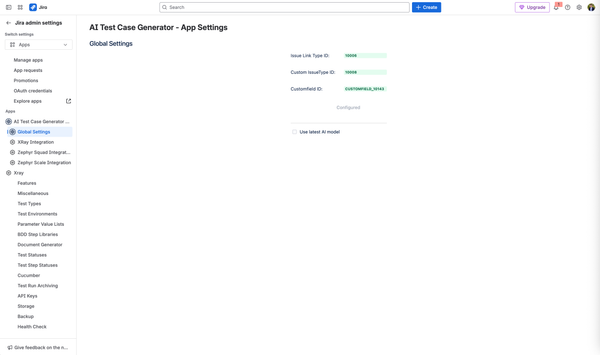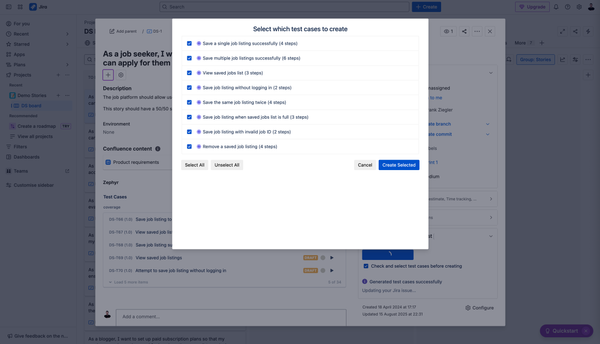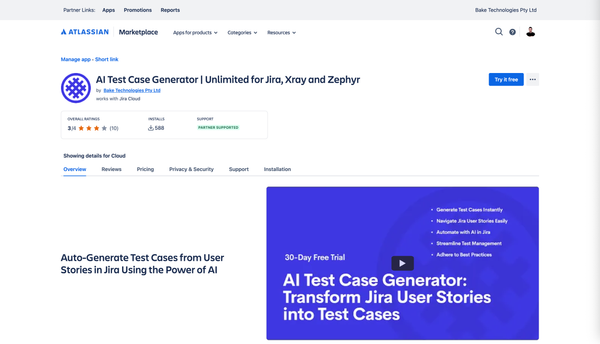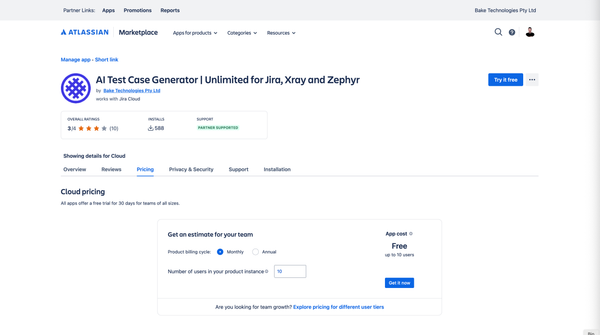Control Usage with Project Whitelisting for AI Test Case Generator for Jira
The AI Test Case Generator for Jira now includes Project Whitelisting. Control app usage by project—enable whitelist, select projects, and decide where the app can be used.
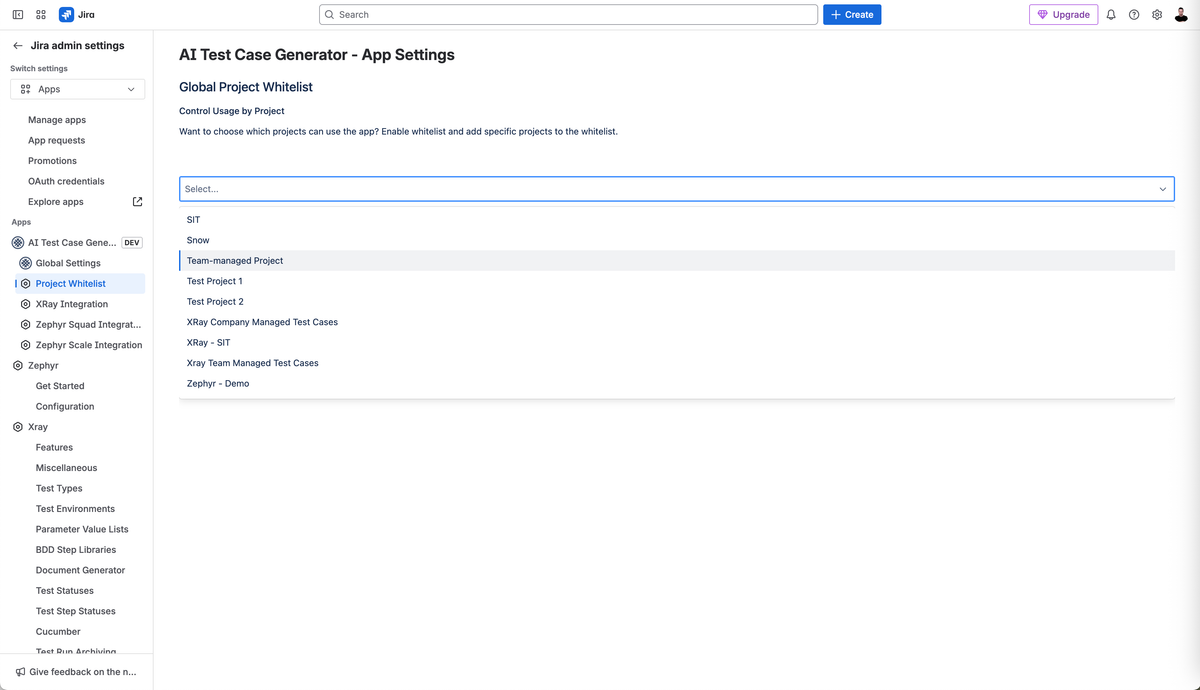
We’re excited to introduce a new feature in the AI Test Case Generator for Jira, Xray, and Zephyr that gives administrators more control over which projects and teams can use the app.
What’s New
With Project Whitelisting, you can now choose exactly which Jira projects can use the AI Test Case Generator. This makes it easier to control usage and ensure the right teams have access.
Think of it as “Control Usage by Project”—enable the whitelist and add only the projects that should have the app.
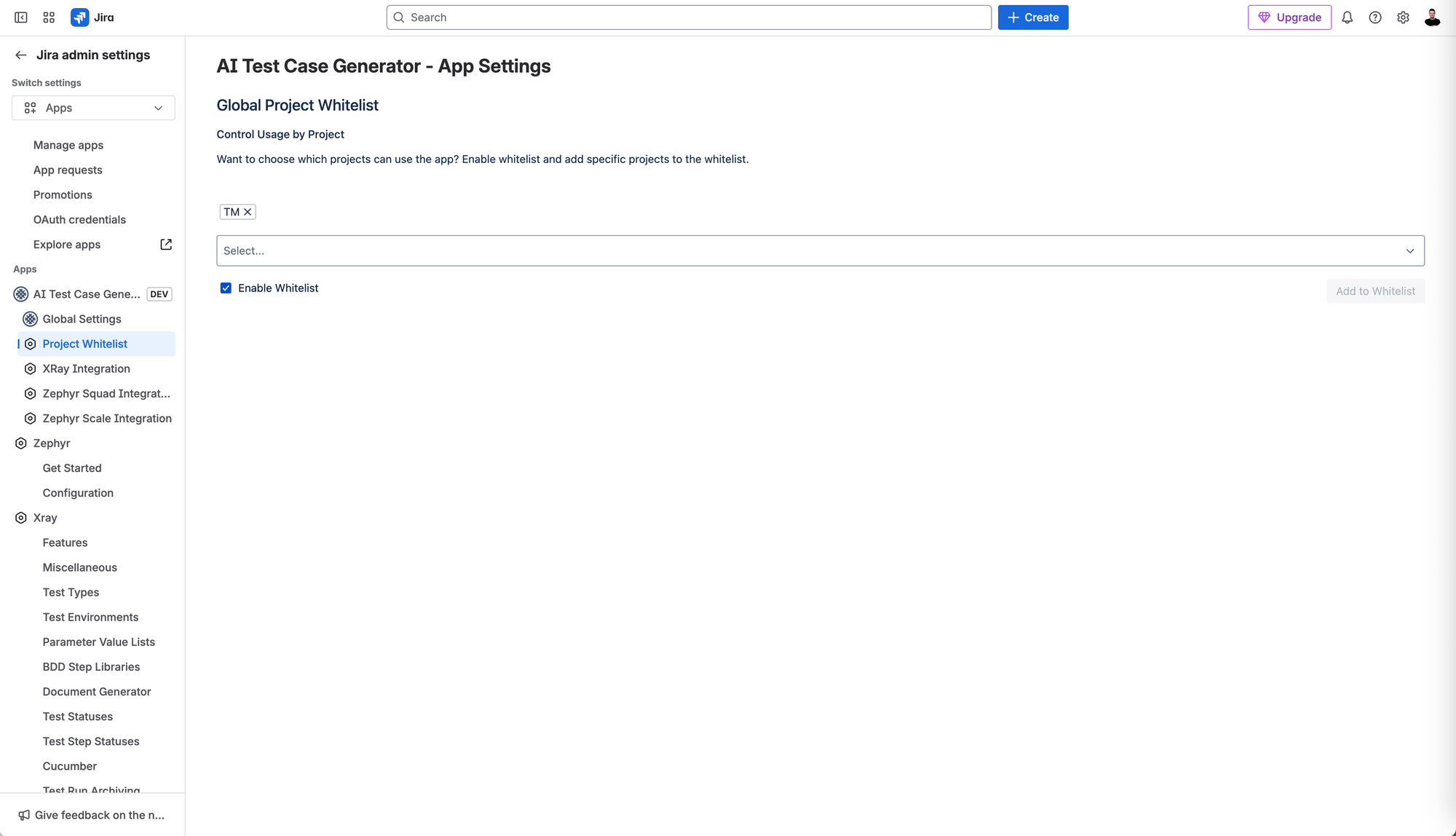
How to Enable Project Whitelisting
Follow these steps to set it up:
- Under Jira Admin Settings, select Apps.
- Expand Apps in the left-hand menu.
- Select AI Test Case Generator.
- Choose Project Whitelist.
- Check the box Enable Whitelist.
- Use the dropdown to select your projects.
- Click Add to Whitelist.
Once enabled, the AI Test Case Generator will be greyed only be able to be used in projects you’ve added.
Why This Matters
- Control: Decide exactly where the app can be used.
- Clarity: Prevent confusion by restricting usage of the app from projects that don’t need it.
- Security: Ensure only relevant teams interact with the tool.
We’re continuing to shape the AI Test Case Generator for Jira based on your feedback. If you have suggestions for improving visibility or controls, we’d love to hear you.
For new users, simply head to the AI Test Case Generator for Jira, Xray and Zephyr and install the app.
Support Is Just a Click Away
Should you need assistance or have any inquiries, please feel free to open a support ticket or refer to our technical guides. We are committed to supporting your testing efforts.
Happy testing!