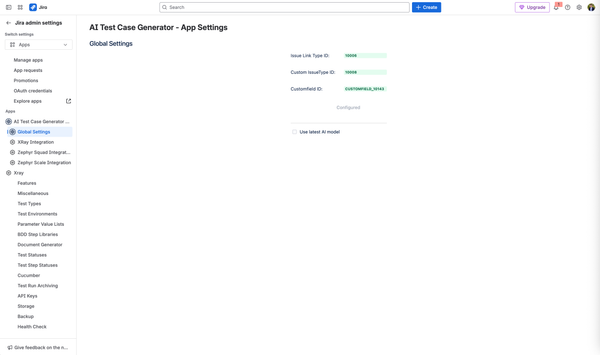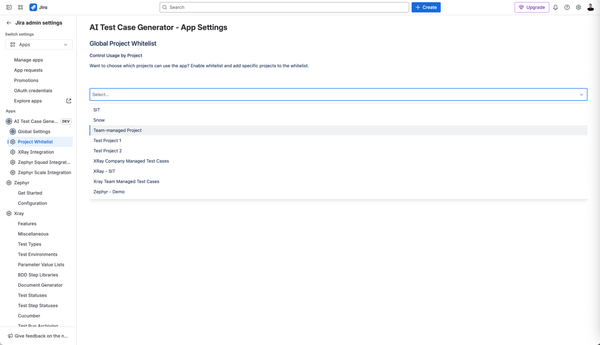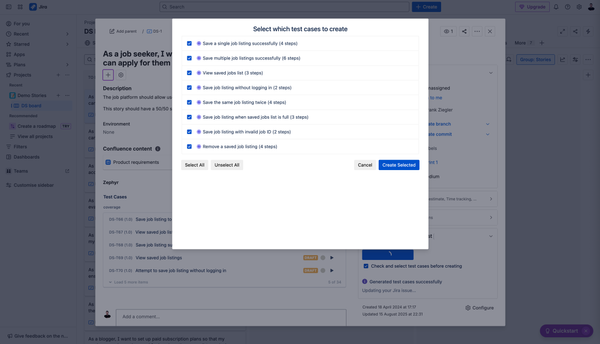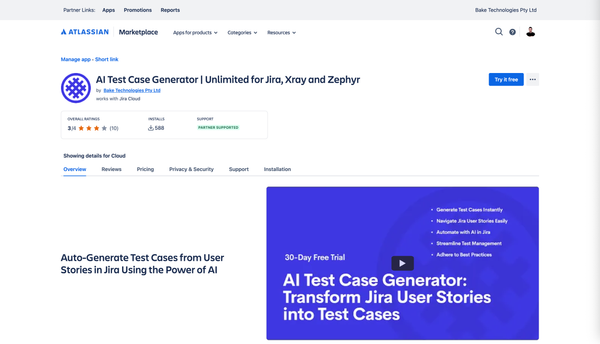Manage Widget Visibility for the AI Test Case Generator in Azure DevOps
You can now hide the AI Test Case Generator widget in Azure DevOps for projects where it’s not used. Gain more control over visibility by upgrading the extension and selecting which projects display the widget.
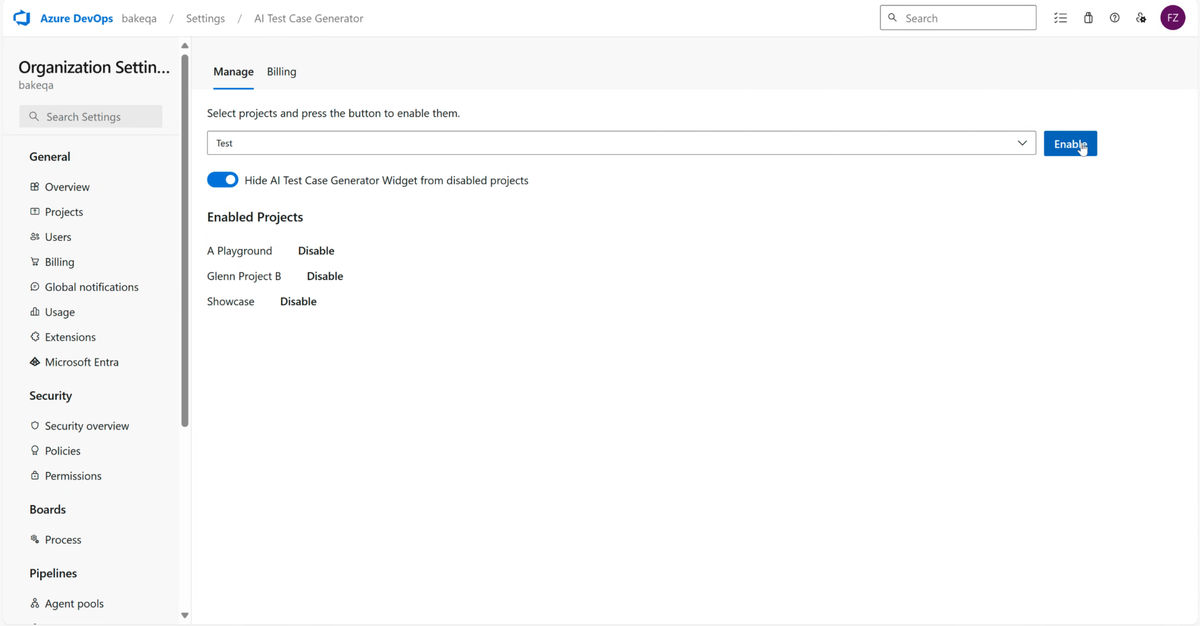
A popular request from Azure DevOps users has been the ability to hide the AI Test Case Generator widget in projects where it’s not actively used.
Previously, the widget appeared in every project by default after installation. While this made it easy to get started, many teams wanted more control—especially those managing large numbers of projects or teams with different testing workflows.
Now, there’s a way to manage widget visibility more precisely.
How to Hide the Widget for Specific Projects
Step 1: Manually Approve the Upgrade
To access this new visibility setting, you’ll need to upgrade to the latest version of the extension:
1. Go to Organisation
2. Click on General, then Extensions
3. Select the Upgrade button
4. Review and authorize the new permissions
Step 2: Manage Widget Visibility
Once upgraded:
1. Go to Organisation
2. Navigate to Organisation Settings
3. Under Extensions, select Test Case Generator
4. By default, the Test Case Generator is enabled across all projects
5. Toggle the Manage Visibility setting to ON – this hides the widget everywhere by default
6. Manually select the projects where you want the widget to be visible
Why This Matters
- Decluttered UI – Only show tools relevant to each project
- Improved Governance – More control over where AI test generation is accessible
- Team Clarity – Prevent confusion by limiting visibility to active users
This feature gives your organization more control over how and where the AI Test Case Generator is used—without impacting your workflow.
We’re continuing to shape this tool based on your feedback. If you have suggestions or ideas, we’d love to hear them here.
Happy testing.